Sometimes you will need to access a remote desktop to connect to a single application. If you are an administrator you might also want to provide, for some users, access only for a particular application.
This feature will be only available when you connect to remote desktops running on Windows server versions.
You can set up this option on two different moments:
On configuring a profile (ThinRDP Manager):
You can set up ThinRDP to access a single application through the use of profiles.
a. When you create or edit a profile, go to the Profiles Editor "Program tab" .
b. Mark the "Start Program On Connection" option and then specify the path and the executable file to initialize the desired program. For more information regarding these option, read the topic "Program" tab.
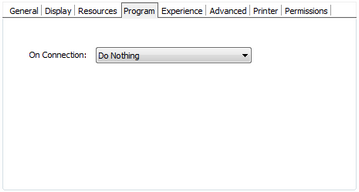
On connecting (through a browser):
You will be able to set up this option while connecting, only if you are using one of the following authentication modes: None, Username/Password and the [any computer] profile.
a. Login to ThinRDP.
b. Press the button Options, in order to have the settings tabs visible.
c. Go to the "Program" tab.
d. Check the "Start Program On Connection" option and then specify the path and the executable file to initialize the desired program. For more information regarding these options, read the topic "Program" tab.
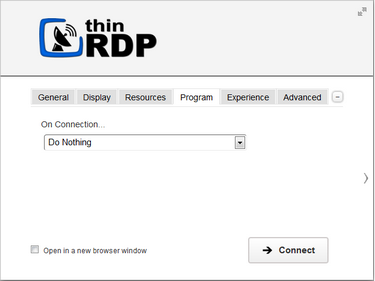
e. Set up the other tabs options, if desired.
f. Press Connect.
Observe now that the web browser got connected to a single application, instead of giving you access to the complete desktop.