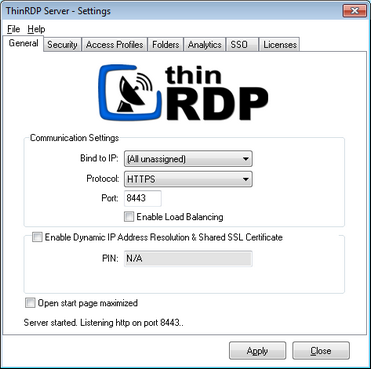
On ThinRDP manager "General" tab you will find the following options:
Bind to IP |
Use this option to restrict access to the service through one specific IP. The "All unassigned" option allows access through all the possible IPs for the computer. |
Port |
Choose which port will ThinRDP be running on. If the port is not available, you will see an error message on the status bar. |
Enable Load Balancing |
Check this option if you will set the whole ThinRDP environment to work with Load Balancing (this change requires you to adapt ThinRDP architecture and deployment). Once you check this option, the tab Load Balancing will be enabled. |
Enable Dynamic IP Address Resolution & Shared SSL |
This option works as a Dynamic DNS service to link your IP to a public address in ThinRDP.net and provide you with a Pin code that identifies the ThinRDP server's IP address uniquely. Also in this way you use the SSL certificate provided by the ThinRDP.net site. It is a simple way to provide public access to ThinRDP. |
Open start page maximized |
Check this option if you want the start page of the Web Interface to be maximized by default. Note: once the user has minimized, the browser will keep it as a user preference, and this setting will not be considered anymore. |
Always remember to press "Apply" in order to save the changes.