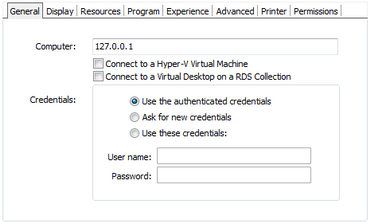
On ThinRDP's profiles editor "General" tab you will find these following options:
Computer |
Specify the computer that this profile will connect to. Enter the internal IP or computer name. |
||||||
Connect to a Hyper-V Virtual Machine |
Check this option if you want to connect to a Hyper-V Virtual Machine through its machine ID or GUID. Learn in details how to set up a Hyper-V profile. If you are able to connect to the Virtual Machine through its IP address or computer name, you can use a regular profile set up, and this option might not be necessary. |
||||||
Connect to a Virtual Desktop on an RDS Collection |
Check this option if you want to connect to a Virtual Machine located within an RDS Collection. Learn in details how to set up a RDS Collection profile. |
||||||
Credentials |
Choose the credentials for logging into the specified computer:
|
|
See also, the credentials behavior when using the One-Time-URL. |