ThinRDP listens on port 8443 by default. If you are not using this port yet it won't be necessary to change the ThinRDP port.
Check whether ThinRDP is running looking at the status message of the "General" tab, located on the bottom of the window. It should say "Server started. Listening https on port...".
If you see the message "Could not bind socket. Address and port are already in use", it means that you will have to use another port since this one is already in use by another application.
1. Identify a port number that is not used yet in the computer where you have installed ThinRDP.
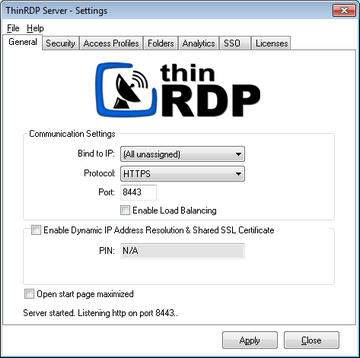
2. Change the port number on the ThinRDP Manager General tab.
3. Press "Apply".
4. Verify whether ThinRDP is running in the status message of the "General" tab, located on the bottom of the window. It should say "Server started. Listening https on port...".