1. Open your preferred web browser.
2 . Type into the address bar https://127.0.0.1:8443/ . You can also change the 127.0.0.1 part with the server IP address or dns name where ThinRDP was installed.
3. Enter the remote desktop IP you want to connect to and type in also the user you will login with.
4. Enter the username and password to the remote machine.
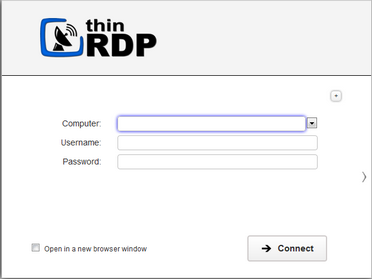
5. Press Connect.
6. At this moment you are already connected remotely to the desktop. You should be seen it on your browser as if you were in front of the computer.
If you want to change the RDP connection settings, press the Options button (plus (+) sign on the right upper corner) and you will have the tabs Display, Program, Experience, Advanced and Resources available.
To set up different options and make ThinRDP suit better your needs, read the Customizing ThinRDP topic.