The "Share Session" feature allows users to share an active desktop connection with other users, so that they can see and interact with it in many ways.
The shared session will present the remote user exactly what is being shown on the local connection. It replicates the remote desktop image on the remote user browser and is updated continuously.
Follow the next steps and learn how to share your desktop connection with other users:
1. Open the desktop connection you want to share.
2. On the connection toolbar click on the Actions button and then on the "Share Session". If the button is not available ask the system administrator to set you the permissions for it.
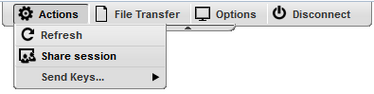
3. A dialog will present you with the Sharing Address and password that should be used to access this same connection remotely.

4. The connection is now available to be accessed remotely. Send the URL and password information to the person you want to share the connection with.
Access the shared connection remotely:
1. Open your preferred browser from any computer/location of your preference and paste the sharing address (URL).
2. The password will be required. Type it in the dialog that you be presented and press the OK button
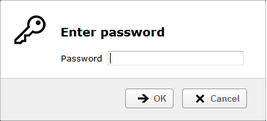
3. You should now be able to see and interact with the previously shared connection.