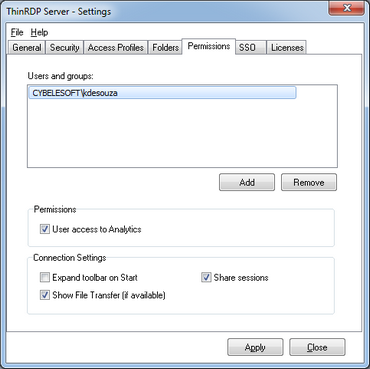
On the ThinRDP manager "Permissions" tab you will find the following options:
Users and Groups |
List with the users and groups to grant permissions to. |
Add |
Adds a new Active Directory user or group into the Permissions list. |
Remove |
Select a listed user/group and click on the 'Remove' button to take all of its previous permissions and remove it from the list. |
User access to Analytics |
Select a user from the list and check this option to give him/her access to the Analytics feature. |
Expand toolbar on Start |
Through this option you can configure whether the connection toolbar should start expanded or closed for the selected user on the list. |
Show File Transfer |
If you check this option the selected user will have access to the File Transfer feature (downloads and uploads). |
Share Sessions |
This checkbox allows you to grant the selected user permission to use the Share Session feature. |
Always remember to press "Apply" in order to save the changes.