After have Logged in you will be redirected to the ThinRDP Workstation Start Page:
1. Enter the username and password to the remote machine (these fields are optional).
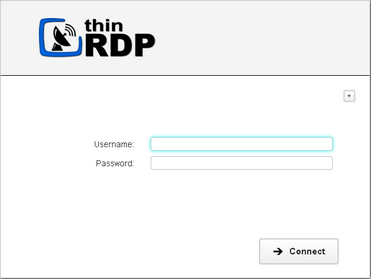
2. If you want to modify the RDP settings before connecting, press the options button (plus (+) sign on the right upper corner) and you will have the settings tabs below available to configure them. RDP settings are different options the users can configure to enhance ThinRDP experience and adjust it to their need.
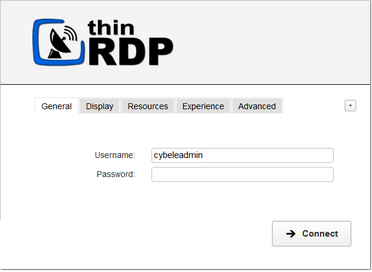
These settings are stored per browser, enhancing the user experience.
3. Press Connect.
4. At this moment you are already connected remotely to the desktop. You should be seeing it on your browser as if you were in front of the computer.