z/Scope installation can be run in 'silent' mode, that is, without the need for user interaction. This can be useful if you are a system administrator and you want to automate the z/Scope installation or if you are deploying it over your local network.
To do this, you can click the 'Start' button in your Windows desktop and the select the 'Run' option. The following dialog will be displayed:
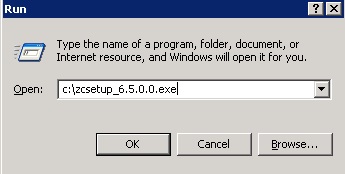
Use the 'Browse' button to locate z/Scope installation file and then add the following switches to the path outside the ""
/S
For example: "c:\zcsetup_6.5.0.0.exe" /S
This will install z/Scope in full silent mode.
To install z/Scope for all the Windows' users in the computer, use the command:
/ALLUSERS=1 or /ALLUSERS=2
For example: "c:\zcsetup_6.5.0.0.exe" /ALLUSERS=1
This will create a shortcut on every user's desktop and start menu.
The value ALLUSERS=1 will cancel the installation for all users if it fails and the value ALLUSERS=2 will attempt to install for the logged in user running the installer.
NOTE: Each new command can be added to complete the full installation configuration:
For example: "c:\zcsetup_6.5.0.0.exe" /S /ALLUSERS=1 /USER="John Doe" /SERIAL="XXXX-XXXX-XXXX-XXXX"
OTHER COMMANDS
- To pass the license information use the following parameters:
/USER="..."
/SERIAL="..."
Complete the command line with your username and serial key. For example:
/USER="John Doe" /SERIAL="XXXX-XXXX-XXXX-XXXX"
- You can block plugins during installation with the following command
/BLOCKPLUGINS="..."
Accepted plugin values are the following: 3270, 5250, VT, FTP, Printer, Favorites, Browser, Start Panel, Settings. Separate the values with a comma (,) and don't use spaces. For example:
/BLOCKPLUGINS="Browser,5250"
To learn more about plugins, see the Plugin Appendix.
A good complement to the BLOCKPLUGINS parameter is:
/HIDESTARTPAGE
Adding this parameter in the command line will make the start page not visible by default. Learn how to configure this after the installation in Start Page Configuration.
- Another useful functionality that z/Scope provides is the possibility to pass configuration files together with the installation through command line. Thus the administrator can configure z/Scope and establish a default configuration for all the users.
The configuration files are stored in
C:\Documents and Settings\(user)\Application Data\Cybele Software\zScope6
and they are the following:
- connections.xml: This file holds the list of configured connections and their settings.
- favorites.xml: This file holds the list of favorites with their names and folder tree.
- hotspots.xml: This file holds the list of HotSpots and their settings.
- screen.xml: This file holds the list of Screen Styles and their settings
- the environment file: This file holds all the general settings for z/Scope, that you will find in Options - Configuration Settings - Environment. Each z/Scope edition has a different environment file
zclassic.environment.xml for the Classic edition
zworkbench.environment.xml for the Workbench edition
zexpress3270.environment.xml for the Express 3270 edition
zexpress5250.environment.xml for the Express 5250 edition
zexpressvt.environment.xml for the Express VT edition
When passing configuration files as command line parameters, you should rename each (name).xml file to (name).default.xml, except for the environment file which keeps its original name.
The command parameter is:
/FILES="..."
In between the "..." goes the file name with its full path. If the files are located in the same directory as the installation package, you can replace the path by .\
The files can be located in the same computer where it will be installed or in a computer in the local network.
Separate the values with a comma (,) and don't use spaces. For example:
/FILES=".\favorites.default.xml,c:\Installer\zexpress3270.environment.default.xml,\\company-server\Shared\connections.default.xml"
- z/Scope gives you the possibility to choose where to store your configuration files upon installation. To do so, use the following parameter:
/CONFIGPATH="..."
Using this parameter will set the path enclosed in between " " as the default path for configuration for all windows users accessing this z/Scope installation. To see how you can change this path inside z/Scope go to Configuration Setup Settings.
- If you are using the Remote Configuration Server, you probably want to deploy the application for end-user already pointing to the correct URL, especially if you are using User Profiles. In this case, the parameter you need to add to the command line is:
/REMOTECONFIG="..."
Enclosed in between "..." specify the URL where the Remote Configuration Server is placed. For example:
/REMOTECONFIG="http://127.0.0.1:8089/zScopeRCS"