The Macro creation process is very simple. When you want to start recording a Macro, click on the 'Start Macro Recording' button in the main toolbar. From now on, every action will be recorded as part of the new macro.
![]()
|
Once pressed, this button will be replaced by the 'Stop Macro Recording' button. |
After you have entered the last command you want to include in the macro, click on the 'Stop Macro Recording' button in the main toolbar.
![]()
|
Once pressed, this button will be replaced by the 'Start Macro Recording' button. |
No more actions will be recorded, and you will be prompted for a name for the new macro.
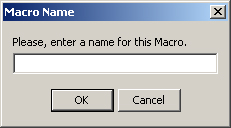
Enter a name and click 'Ok'. Or click 'Cancel' to discard the whole procedure.
|
All macros saved for a particular connection will be listed in the arrow next to the 'Play Macro' button in the main toolbar. See Using Macros. |
To learn how to use the macros that you create, see the next topic:
Related Topics