To add a new FTP File Transfer Job to the Queue, follow these steps:
1. Click on the 'Add a New Transfer' button to launch the File Transfer Setup Wizard. Then click 'Next'.
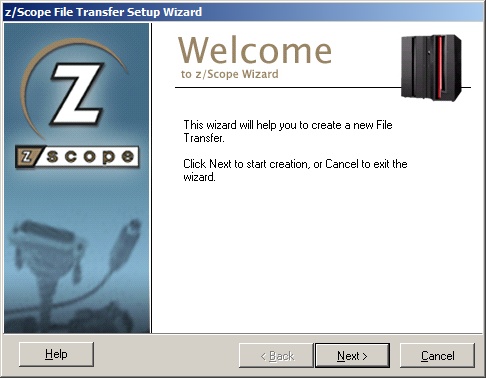
2. Specify the file transfer characteristics. Set the protocol to FTP. Then click 'Next'.
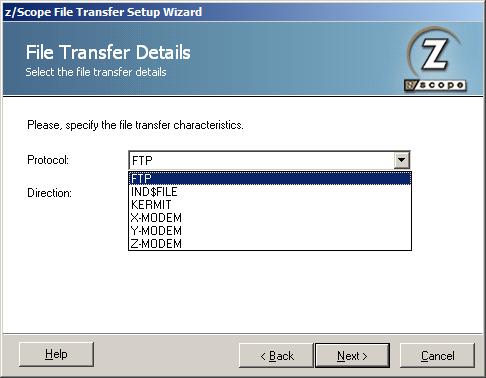
3. The Direction indicates if you are setting a download (RECEIVE) from the host to the PC, or an upload (SEND) from the PC to the host. Then you can select the option to associate the file transfer with an existing connection.
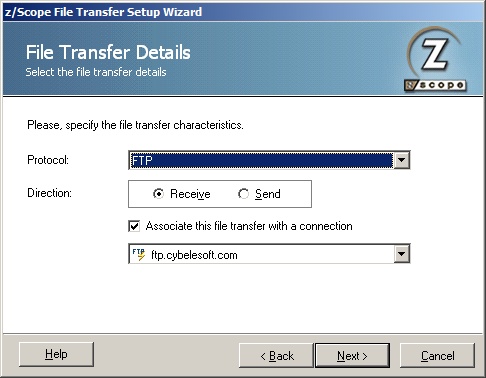
First Scenario:
If you associate the FTP File Transfer Job with an existing connectionand click 'Next', the Job created will use all the settings predeterminated on the connection you selected. As you do not need to enter any connectivity info, on the following screen you just need to specify the local and remote files and click 'Finish'.
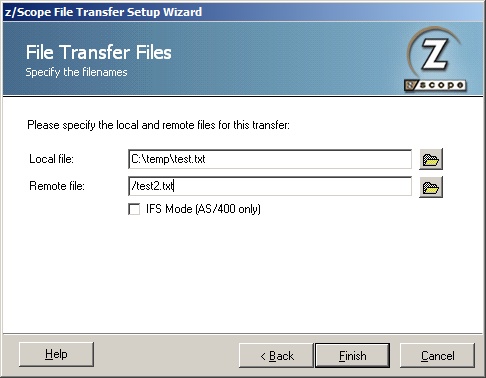
Local File
In this field you must type a name for the file stored at the remote host.
Remote File
In this field you must type a name for the file stored on the local PC.
IFS Mode
This parameter works only on AS/400.
Second Scenario:
If you decide not to associate the file transfer with an existing connection, on the next step you must specify the Host and the Port.
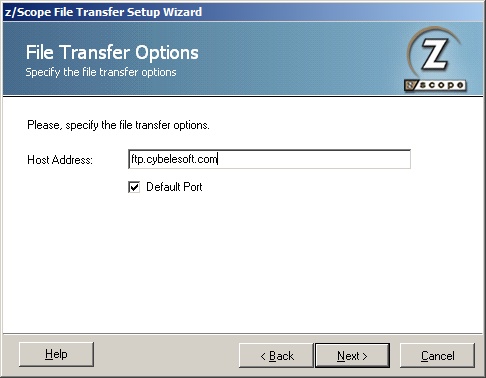
Host
URL or IP address of the host machine that will act as the FTP server.
Port
TCP port defined for FTP access at the remote computer.
|
Default FTP port number is 21. |
| • | Once you defined the file transfer options, you must enter the User Identification. |
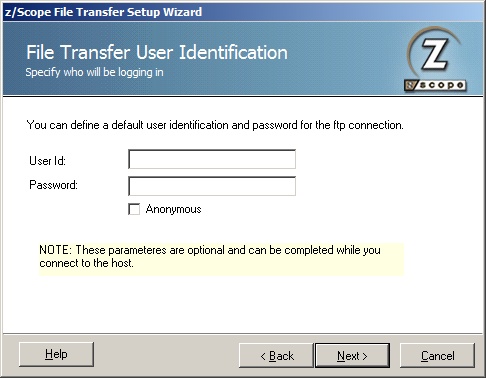
UserID
In this field you must enter your User ID.
Password
In this field you must enter your Password.
Anonymous
Check this option if you prefer to log in anonymously.
| • | After that you will be taken to the last screen where you need to specify the local and remote files and click 'Finish'. |
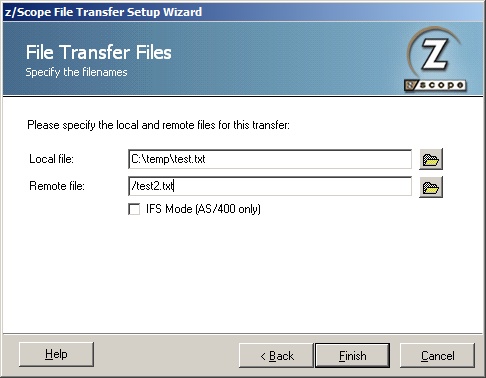
Local File
In this field you must type a name for the file stored at the remote host.
Remote File
In this field you must type a name for the file stored on the local PC.
IFS Mode
This parameter works only on AS/400.
Once you finish the Setup Wizard the new file transfer job you specified will appear in the Static Queue.
In the future, whenever you need to change the File Transfer settings you can either click the 'Edit' button on the main menu or make a right click on the File to select the 'Edit' option.
Inside the Edition Screen, besides all the parameters we explained above you will be able to change the appropriate transfer mode (ASCII/Binary/Auto). By default, all FTP connections will be set to 'Auto'.