The Main Menu of the FTP workspace consists of seven sub-menus. Each one of them will be covered in this topic.
![]()
File menu
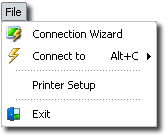
Connection Wizard
Launches the Connection Wizard. See Setting up a Connection.
Connect to
Allows you to easily re-connect a recently used Connection.
Exit
Terminates z/Scope.
FTP menu
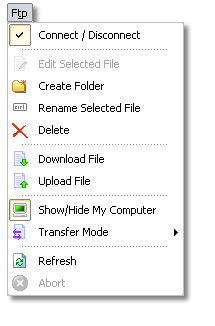
Connect/Disconnect
Connects or disconnects the active connection.
Edit Selected File
Use this option to open the selected file. You can also open a file for editing simply by double-clicking on the file.
Create Folder
Use this option to create a new folder in the current location.
Rename Selected File
Use this option to rename the selected file.
Delete
Use this option to delete the selected file.
Download File
Use this option to transfer the selected file from the remote computer to your PC.
Upload File
Use this option to transfer the selected file from your PC to the remote computer.
Show/Hide My Computer
Use this option to show or hide the 'My Computer' panel.
Mode
Use this option to select the transmission mode. Available options are 'ASCII', 'Binary' and 'Auto'.
Refresh
Use this option to update the contents of the folders.
Abort
Use this option to stop a file transfer.
Edit menu
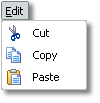
Cut
Use this option to copy the selected file into the clipboard buffer and delete the selected file, all in a single step.
Copy
Use this option to copy the selected file into the clipboard buffer.
Paste
Use this option to paste a file from the clipboard into the current location.
View menu
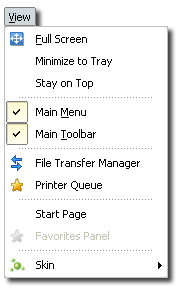
Minimize to Tray
Checking this option will send the application to the System Tray when minimized, instead of the TaskBar.
Stay on Top
Checking this option will keep z/Scope on top of other Windows applications.
Start Page
This option opens the Start Page tab.
Skin
Allows you to choose different Skins for the application.
Favorites menu
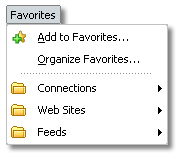
Add to Favorites
Adds current connection, web site or feed to the Favorites list. See Building Your Favorites List for more information.
Organize Favorites
Opens the 'Organize Favorites' dialog. See Organizing Your Favorites List for more information.
Also this menu displays a list of existing Favorite feeds, connections and web sites organized in folders.
Options menu
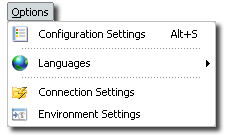
Configuration Settings
Opens the Settings.
Languages
Allows you to choose different languages for the application.
Connection Settings
Opens the Connections Settings for the FTP connection.
Environment Settings
Opens the Environment Settings.
Help menu

Help Topics
Use this option to access this help.
About
Shows information about z/Scope.
Related Topics