The Print Preview Dialog interface consists in two main elements: The Print Preview Toolbar and the Page Preview.
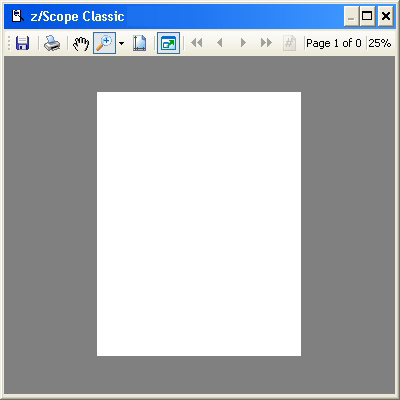
Print Preview Toolbar
The Print preview toolbar presents a series of buttons that will be described below. This toolbar also displays the page number that we are previewing, the total of pages in the document and the current level of zoom in the preview.
|
Save Use this button to save the selected print job to a file. |
|
Use this button to start printing the selected print job. |
|
Hand Tool Use this button to pan the current page. |
|
Zoom Tool Use this button to set the desired level of zoom. |
|
Dock/Undock Use this button to dock/undock the Print Preview Dialog. |
|
First Page Use this button to move to the first page of the selected document. |
|
Previous Page Use this button to move to the previous page of the selected document. |
|
Next Page Use this button to move to the next page of the selected document. |
|
Last Page Use this button to move to the last page of the selected document. |
|
Page Number Use this button to enter the page number you want to move to. |
Page Preview
The Page Preview area shows a page preview of the selected document.