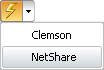The Print Job Queue interface consists of four main elements. Each one of them is briefly described in this topic.
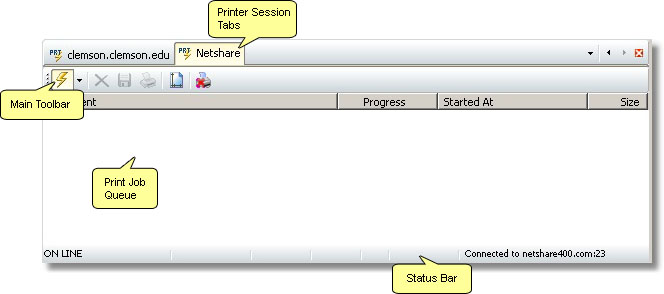
Printer Session Tabs
The Printer Session Tab Selection Toolbar is intended to quick access to all active printer sessions. Consult the main Tab Selection Bar topic for more information on the tabbed interface functioning.
Main Printer Toolbar
|
Connect/Disconnect Use this button to connect or disconnect the active printer session. |
|
Click on the arrow to unfold a list of all existing printer connections. |
|
Delete Use this button to delete the selected print job from the Print Job Queue. |
|
Save Use this button to save the current print job queue to a file. |
|
Use this button to print the selected print job. |
|
Page Setup Use this button to display the 'Printer Parameters' dialog. |
|
Hold Printing Use this button to pause printing. |
Print Job Queue
The Print Job Queue shows information about each print job that was initialized within the current connection.
Document column
The Document column shows the name of the print job.
Progress column
The Progress column shows the current status of the print job.
Started At column
The Started At column shows the date and time at which the print job was started.
Size column
The Size column shows the size of the print job.
Status Bar
The Status Bar gives you real-time information about the status of several relevant parameters of the current Print Job. The information displayed in the Status Bar is visible to the user at all times, thus providing a constant update on several useful parameters and settings.