The Screen History feature keeps track of all visited screens, allowing you to go back and forth at any time in the same way as most popular Internet browsers do. The Screen History is accessible from the main toolbar.
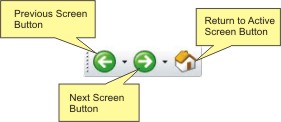
When no screens have been visited you will note that both the 'Previous' and 'Next' buttons are disabled. Once you begin navigating through different screens, these buttons will become enabled, allowing you to consult them.
An important aspect of this feature is the possibility to jump directly to a particular screen using a thumbnail system located in drop-down list that unfolds when you click on the arrows that appear to the right of both navigation buttons.
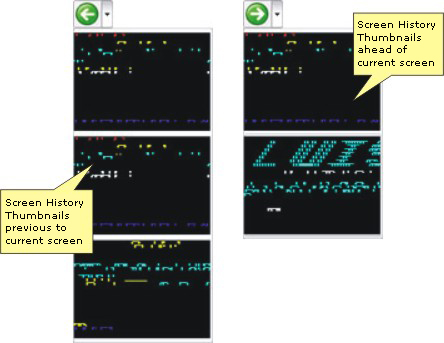
To have access to a screen in particular, just click on its corresponding thumbnail. The screen will then be loaded, restricted by a red marquee indicating that it is not the active screen (it belongs to the Screen History) and that no input is allowed.
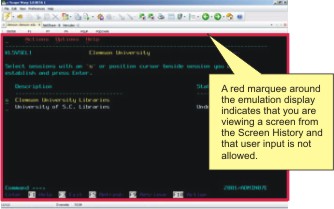
To go back to the active screen, all you have to do is click on the 'Return to Active Screen' button.
Related Topics:
| • | Configure how many screens you want to keep in the Navigation History in the 'Misc' tab in Environment Settings |