First of all, in order to take advantage of the Auto-suggestion feature, you need to enable it by using the 'Turns Auto-Suggestion On/Off' button in the main toolbar. By default, connections are created with the Auto-Suggestion feature turned on.
![]()
Once the Auto-suggestion feature is enabled, it will store the words you type in the input fields of the emulation display. Next time you start typing into an input field, a list of suggestions of all possible variants of the string you are beginning to type will be displayed. Just scroll to the most suitable one and hit the 'Enter' key or double-click on it.
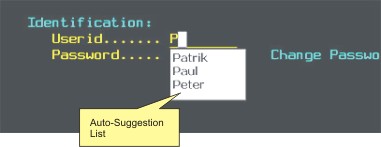
In the above screenshot you can see how the Auto-suggestion feature saves the user from having to re-type any previously entered information and thus you may get a glimpse of how this novel feature makes the terminal emulation experience more enjoyable.
Related Topics
| • | Learn how to disable this feature for a particular connection in the Preferences Tab in the Connection Settings dialog. |