The HotSpots that you created for a particular screen will appear directly on that screen in an in-line manner, as you can see in the screenshots below.
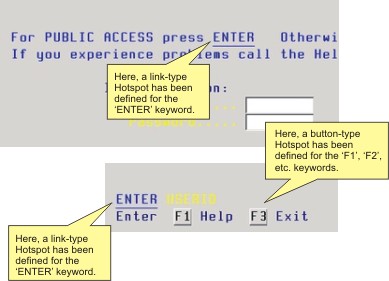
The way HotSpots appear on the screen depends on the display format specified in the Style tab in HotSpot Settings.
HotSpots can be configured to appear inside a dynamic toolbar at the top of the emulation display (as shown in the screenshot below) from the Style tab in HotSpot Settings.
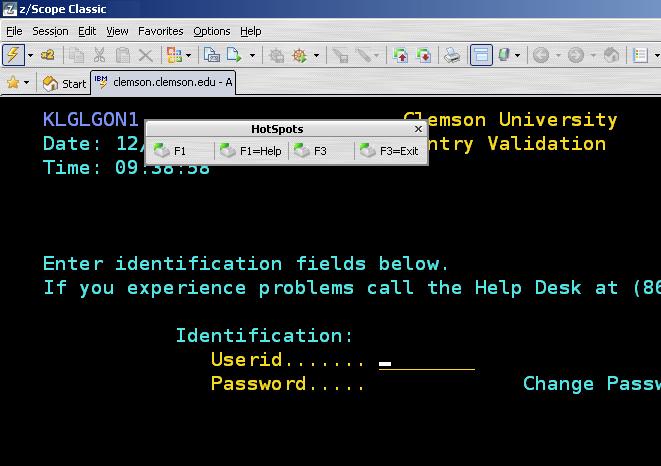
|
In order to be able to use your HotSpot within a connection, you must first enable the HotSpot for that particular connection from the Preferences Tab in Connections Settings (3270, 5250) or Preferences Tab in Connections Settings (vt) dialog. |
Related Topics