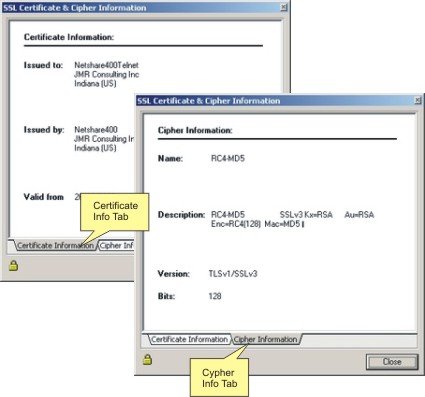When connecting to a host that supports SSL, in order to take advantage of this technology you must activate the SSL option in the Connection Settings. To achieve this, follow these steps:
1. Go to the 'Settings' dialog.
2. Click on the 'Connections' icon.
3. Select the connection that you want to activate SSL encryption for.
4. Click on the 'Host' tab.
5. Check the 'SSL' option. Note that when you do this two things will happen: First, the port number will be automatically set to 992, the default port number for the SSL protocol. Secondly, the 'SSL' tab will appear in the connection settings dialog.
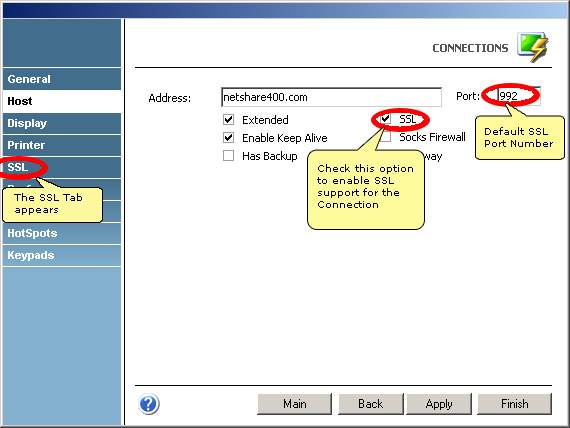
For a detailed description of the options available in the 'SSL' tab, see SSL tab in the Connection Settings for 3270 and 5250 and SSL tab in the Connection Settings for vt.
Now that SSL is enabled, this will be informed in the 'Session Status' panel of the status bar.
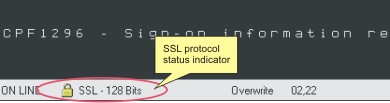
If you double-click on that area, the 'SSL Certificate and Cipher' information dialog will be displayed. Use the tabs to switch between the Certificate and Cipher information page.