In the 'Visualization' tab you will find the following parameters:
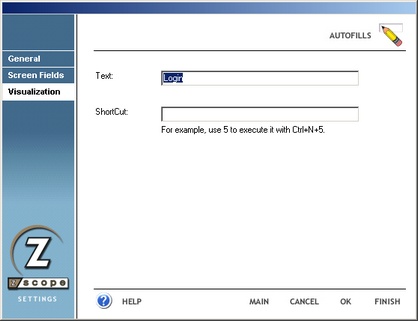
Text
In this field you must enter a caption for the Auto-Fill button.
Shortcut
Specify a custom combination of keys to trigger the Auto-Fill.
|
Shortcuts are case sensitive. |
|
In order to work, the shortcut that you choose for a particular Auto-Fill must be preceded by the Auto-Fill feature global shortcut (Ctrl+N). If, for example, you assigned a particular Auto-Fill the shortcut '5', in order trigger this Auto-Fill from its shortcut you must first press 'Ctrl+N' followed by '5'. |