The Main Toolbar of the FTP Client workspace consists of the following options. Each one of them will be detailed in this topic.
![]()
Connections section
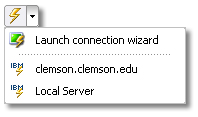
Connect/Disconnect
Use this button to connect or disconnect the active connection. Click on the arrow to unfold a list of all defined connections. Select the 'Connection Wizard' option to create a new connection.
|
Duplicate active session Use this button to create a clone of the current connection so you can browse them independently. |
Edit Section
|
Edit Use this button to open the selected file with your system's default text editor. |
|
Rename Use this button to rename the selected file. |
|
Delete Use this button to delete the selected file. |
File Transfer Section
|
File Download Use this button to transfer the selected file from the remote computer to your PC. |
|
File Upload Use this button to transfer the selected file from your PC to the remote computer. |
|
New Folder Use this button to create a new folder in the remote host. |
|
Refresh Use this button to update the contents of the folders. |
|
Abort Use this button to stop a file transfer. |
Settings Section

Mode
Use this button to select the transmission mode. Available options are 'ASCII', 'Binary' and 'Auto'.
|
Show/Hide My Computer Use this button to show or hide the 'My Computer' panel. |
|
Settings Use this button to display the general 'Settings' dialog. |
|
Help Use this button to get access to this help. |
Related Topics