The Main Menu of the Web Browser workspace consists in eight sub-menus. Each one of them will be covered in this topic.
![]()
File menu
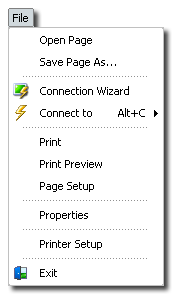
Open Page
Opens a web page stored as a file.
Save Page As...
Allows to save the current web page to a file.
Connection Wizard
Invokes the 'Connection Wizard' dialog. See Setting up a Connection.
Connect to
Allows you to easily re-connect to a recently used Connection.
Prints the current web page.
Print Preview
Allows you to preview the current web page before printing it.
Page Setup
Use this option to display the Internet Explorer page setup dialog.
Properties
Opens the Internet Explorer Settings.
Printer Setup
Displays the Printer Parameters dialog.
Exit
Terminates z/Scope.
Edit menu
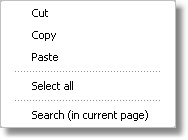
Cut
Use this option to copy the selected text into the clipboard buffer and delete the selected text, all in a single step.
Copy
Use this option to copy the selected text into the clipboard buffer.
Paste
Use this option to paste text from the clipboard into the web page at the cursor position.
Select All
Use this option to automatically select the entire web page contents.
Search (in current page)
Allows you to quickly find any text string in the current web page.
Navigation menu
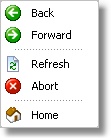
Back
Goes to the previous page in the navigation sequence.
Forward
Goes to the next page in the navigation sequence.
Refresh
Refreshes all page contents from the current web site.
Abort
Stops loading the current page.
Home
Loads the Internet Explorer home page.
View menu
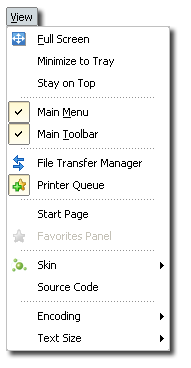
Full Screen
Check this option to enter Full Screen Mode.
Minimize to Tray
Checking this option will send the application to the System Tray when minimized, instead of the TaskBar.
Stay on Top
Checking this option will keep z/Scope on top of other Windows applications.
Main Menu
Uncheck this option to hide the Main Menu. To bring the Main Menu back, right click on any tab and check this option again.
Main Toolbar.
Uncheck or check this option to hide or see the Main Toolbar.
File Transfer Manager
Press this option to access the File Transfer Manager.
Printer Queue
Press this option to display the Printer Panel.
Start Page
This option makes the Start Page tab visible.
Favorites Panel
This option makes the Favorites Panel visible in the Start Page tab.
Skin
Allows you to choose different Skins for the application.
Source Code
Allows you to see the HTML source code of the page.
Encoding
Allows you to choose a different character set for the current page.
Text Size
Changes the font size of the current page.
Favorites menu
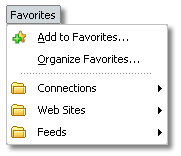
Add to Favorites
Adds current connection, web site or feed to the Favorites list. See Building Yout Favorites List for more information.
Organize Favorites
Opens the 'Organize Favorites dialog'. See Organizing Your Favorites List for more information.
Also this menu displays a list of existing Favorites feeds, connections and web sites organized in folders.
Settings menu
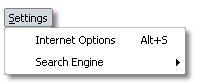
Internet Options
Opens the Internet Explorer Settings.
Search Engine
Allows you to choose different search engines to perform a search.
Options menu
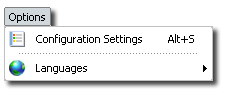
Configuration Settings
Opens the 'Settings' dialog.
Languages
Allows you to choose different languages for the application.
Help menu
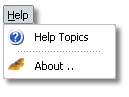
Help Topics
Use this option to access this help file.
About
Shows information about z/Scope.
Related Topics