In the 'Screen Fields' tab you will find the following parameters:
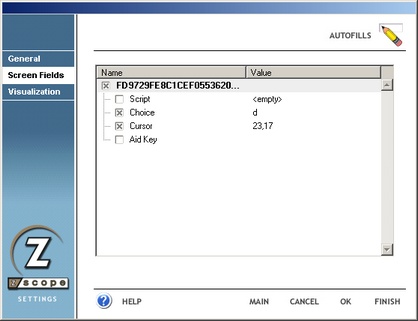
Screen unique ID number
This number is user to univocally identify the screen the Auto-Fill applies to.
|
Clicking on this button while the screen ID number is selected will cause the Auto-Fill to be discarded. |
Script
Check this option if you want to add scripting code to the Auto-Fill. See Scripting Objects.
|
Click on this button to open the Active Script editor window where you will write you script. See Editing Macros. |
[Field_name]
This is the name of the input field that the Auto-Fill applies to. Click on the 'Value' column to change the string that will be used to complete the field.
|
Click on this button to specify that the Auto-Fill will prompt the user for the string to be placed in the input field instead of filling it automatically. |
|
Click on this button to specify that the text string selected from a context pop-up menu will be used to fill in the input field. |
|
This button will only be enabled if the 'Place in Context Popup' option in the 'General' tab is selected. |
|
Click on this button if you want to encrypt the string in case it contains a password, a credit card number or any other kind of confidential information. |
[Cursor]
These are the screen coordinates (row and column) of the input field to be filled by the Auto-Fill.
Aid Key
Specify a key to be sent after the input field is filled by the Auto-Fill.