There are two ways in which an Auto-fill can be invoked:
1. From a button in a user-defined toolbar
If the Auto-fill is configured to work as a button in a toolbar (configure this option in the General Tab of the 'Auto-fill Settings' dialog), it will automatically appear in its corresponding toolbar at the top of the emulation display (as shown in the screenshot below) when reaching the screen that holds the input field/s that the Auto-fill is intended to fill. Just press the button to run the Auto-fill.
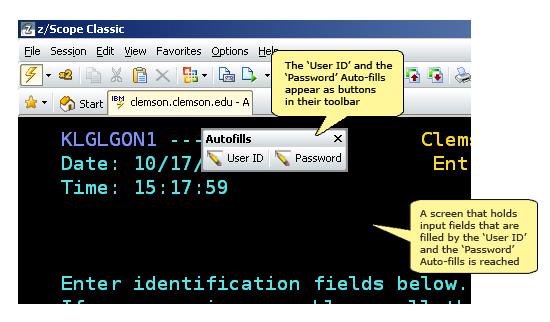
2. From the main toolbar
![]()
Auto-fills can be run from the 'Play Auto-fill' button in the main toolbar. If you click on this button, a list of all available Auto-fills for the current screen will be unfolded.
Related Topics