In the 'Custom' tab you will find the following parameters:
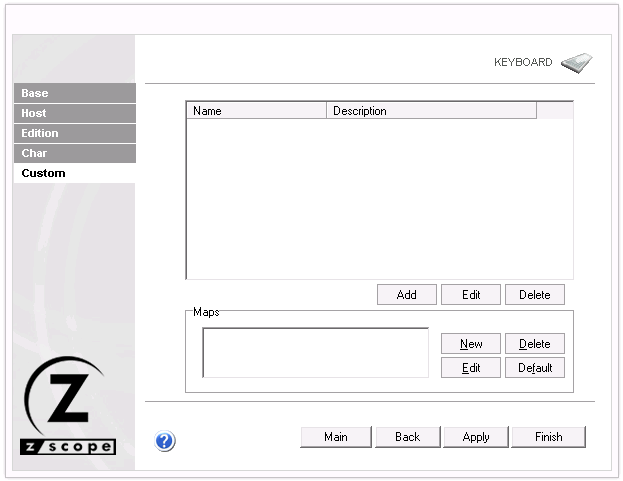
Add
Press this button to add a new custom function. It will display the Keyboard Function dialog, which is explained below.
Edit
Select a function from the list and press this button to change any of the options for the function except its name.
Delete
Select a function from the list and press this button to delete it from the custom functions list.
Maps
New
Select a function from the list and press this button to add a map for the selected function. It will display the Input Layout dialog box where you can easily choose a key combination.
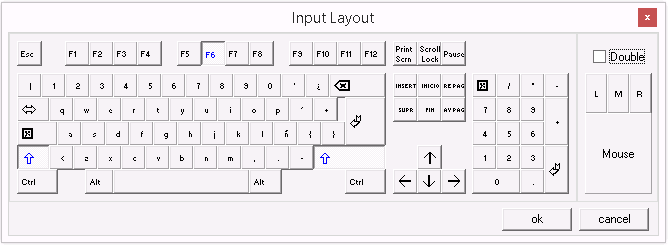
Click 'Ok' when done. The selected key/s will be added to the list.
Delete
Select a function from the list and then a map for the selected function and press this button to delete the map.
Edit
Select a function from the list and then a map for the selected function and press this button to change the map for a different one. The Input Layout dialog box will display and the map you select will replace the previous one.
Default
Select a function from the list and then a map for the selected function and press this button to change the map for the default one. In the Custom tab, the default map for all the functions is none, so pressing this button will delete all maps for the selected function.
Keyboard Function Dialog:
This dialog box is invoked by the 'Add' or 'Edit' buttons in the custom tab. If invoked from the 'Add' button, all the fields will appear blank and you can use it to add a new custom function. If invoked from the 'Edit' button, the fields will be completed with the information of the selected function and you can use it to change this information.
You willl find the following parameters:
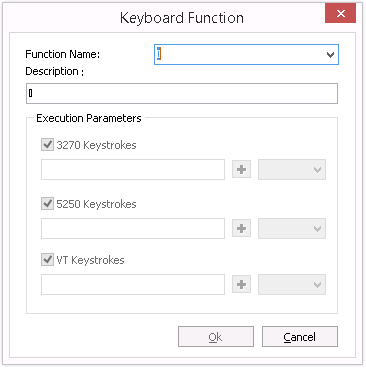
Function Name
Enter here the function name. You can type a new name, or choose existing functions from the combobox.
Description
Enter a description for the custom function.
Execution parameters
Mark the hosts for which you want this function activated (3270, 5250, VT). Under each of them, type the series of keystrokes you want the system to send for each one. The combobox in the right holds a list of common keyboard functions, that you can add using the '+' button.
Ok
Press this button to Add the new function or confirm changes to the edition of an existing function.
Cancel
Press this button to discard the whole procedure.
Read more: