In this section you will learn how to set up z/Scope Anywhere's components in a load-balancing network configuration.
You can install z/Scope Anywhere in desktop mode and server mode. In order to configure a load balancing scenario, you need to choose the Server mode installation.
Desktop mode
Designed for serving the current desktop user only. If you choose this mode, z/Scope Anywhere will be installed as a standalone application. On this mode, there will be only one personal preference corresponding to the logged user.
Server mode
Designed for serving remote users. If you choose this mode, z/Scope Anywhere will be installed as a Windows Service and will manage remote users accessing their connections.
z/Scope Anywhere must be installed in two or more servers that participate in the load balancing/faulttolerance scenario.
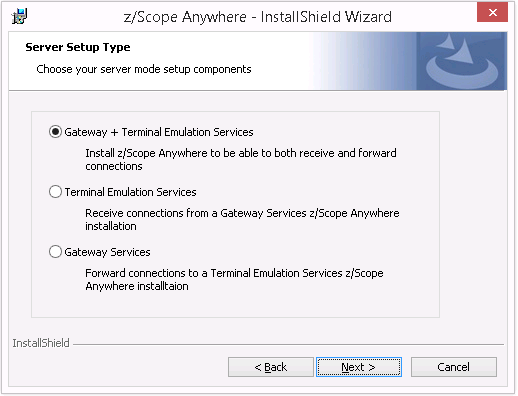
Gateway Services: Under this role, z/Scope Anywhere Gateway responds to all web-page requests and, when a connection is solicited, it selects the appropriate Server to forward that request to.
In case any established connection fails, or a Server falls down, the Gateway will be able to reconnect to the Server that has the highest availability at the moment.
All the system settings and profiles are centralized and shared between the Servers.
Terminal Emulation Services: Under this role, z/Scope Anywhere only processes forwarded connections. The Server is responsible for establishing and processing the connections assigned by the Gateway.
Before configuring a distributed environment, you should go over some steps:
1. Choose out of the possible Scaling and Load Balancing Configurations the one that best fits your needs.
2. Plan which machines will run z/Scope Anywhere Terminal Emulation Services, and which will run Gateway Services and DNS Servers.
3. Make sure all the IP addresses are public to the web browsers that will access z/Scope Anywhere Terminal Emulation Services.
Read More: