z/Scope Anywhere can be installed very easily:
1. Download the installer from one of the links below:
Exe File
http://www.cybelesoft.com/downloads/zawsetup.exe
Zip File
http://www.cybelesoft.com/downloads/zawinstall.msi
2. Execute the installer on the target machine.
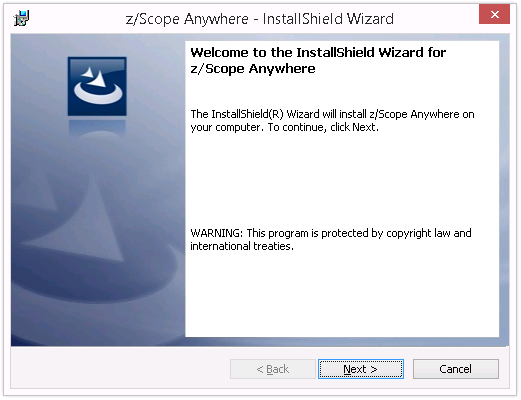
3. Select the setup type:
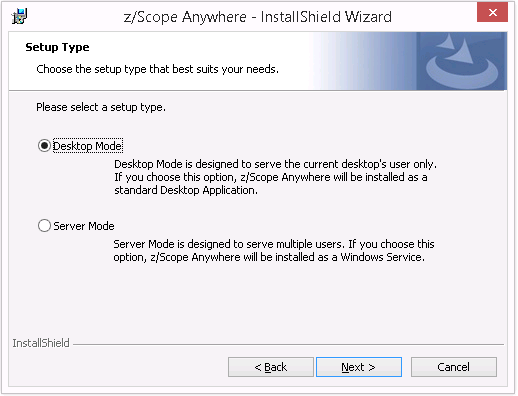
Desktop Mode
Designed for serving the current desktop user only. If you choose this mode, z/Scope Anywhere will be installed as a standalone application. On this mode, there will be only one personal preference corresponding to the logged user.
Designed for serving remote users. If you choose this mode, z/Scope Anywhere will be installed as a Windows Service and will manage remote users accessing their connections.
This mode saves the users preferences separately and allows every user to have its own saved environment.
The Google Account Authentication mode will be available only for this installation mode.
Also, choose this mode if you want to use Load Balancing.
If you choose Server Mode, you will be presented with the following screen:
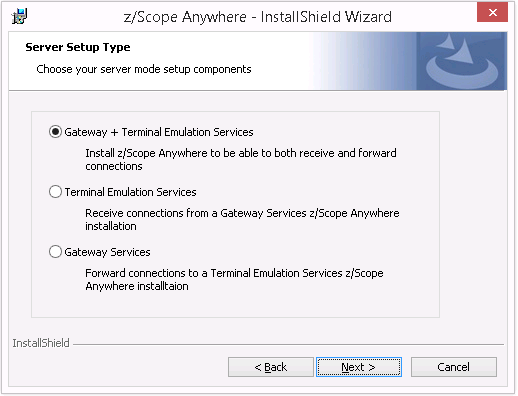
Gateway + Terminal Emulation Services
Choose this option for a server mode standalone installation. Both a Gateway and a Server are installed in the same computer. Also this installation can work together with other z/Scope Anywhere Terminal Emulation Services and Gateway installations in a Load Balancing architecture.
Terminal Emulation Services
The Terminal Emulation Services installation is only used when you have a Load Balancing architecture.
Gateway Services
The Gateway Services installation is only used when you have a Load Balancing architecture.
4. Press Next and wait for the installation process to finish. When it is done, press the "Finish" button.
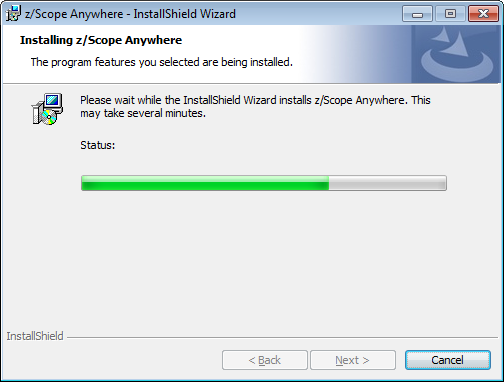
Read the next topic: learn how to Start the Application for both of the installation modes.