The application will be available under different menus, depending on the mode you have selected on the installation:
Desktop Mode
If the application is already started you should look for the z/Scope icon on the tray icon bar and click on it.
Otherwise you will should open the application first on the Start Menu, by clicking on the "z/Scope Anywhere" menu item.
Tray icon menu
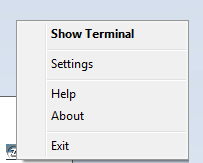
Show Terminal
Opens the z/Scope web user interface on the machine default web browser. Another possible way to open the web interface is by opening a web browser and typing in the z/Scope Anywhere address.
Settings
It will take you to the Configuration Manager. There you will be able to configure most of the application features and settings.
Help
Opens the on line z/Scope help.
About
The about screen will inform you the version of z/Scope anywhere you have installed on your machine.
Exit
The Exit button closes the application. To open the application back go to the "Start Menu" and click on the "z/Scope Anywhere" menu item.
Server Mode
The server mode installation starts the application automatically every time Windows Operational System starts. To use the web application you should open a browser and type in the server address.
The Configuration Manager can be opened through the Start Menu as well, by clicking on the "z/Scope Anywhere-Configuration Manager" menu item.
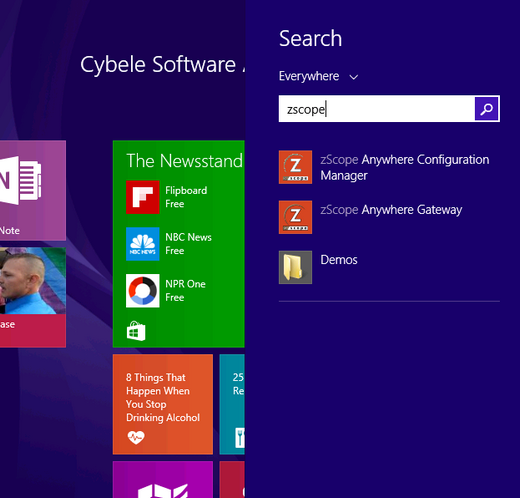
Read more: