The Log and Statistics tab allows assigned users to view historical data regarding Sessions and Connections established in a period of time.
Sessions
The Session View mode, show all the sessions created thought the application within a determined period of time (default filter: Last hour).
The information shown on the sessions table are: User (User that started the new session), Source IP (IP Address from which the session was started), Start (Date that the Session Started), End (Date that the Session Ended) and Connections (Counter of Connections established within the Session).
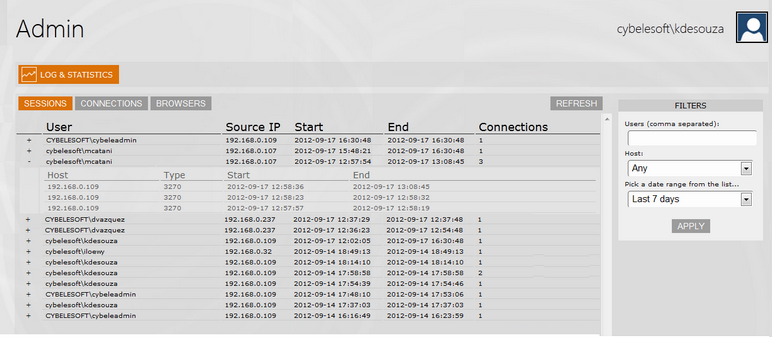
Connections
The Connection View mode, show all the connections established in a determined period of time (default filter: Last hour).
The information shown on the connections table are: User (User that established the connection), Source IP (IP Address from which the connection was established), Type (Type of the Host), Host (Host Name), Start (Date that the Connection Started) and End (Date that the Connection Ended).
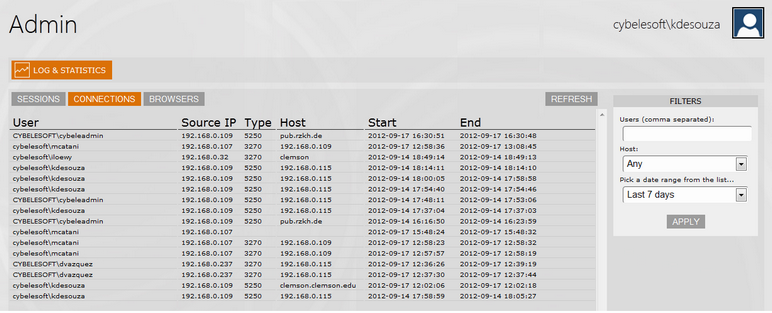
Browsers
The Browser View mode, presents all the browsers used to connect to z/Scope Anywhere. The last column, is a counter that shows how many sessions were established within the same browser model.
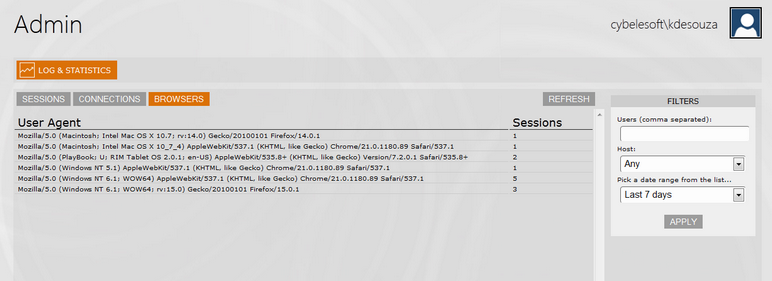
Filters
The Filters column allows you to filter the historical data. You can select the data filtering by Users, Host and a Date Range.
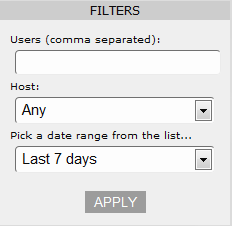
Users
Type in the usernames of the users you want filter, separated by commas.
Host
Select one of the listed hosts to have the results filtered for this host.
Pick a date range from the list
Select one of the date range options, or select "Custom Range" to inform the exact period you want to use to filter the data.
Apply
Once you have entered the user or/and selected the host, press the Apply button and the sessions will be selected using the specified parameters.
Related Topics