Once you have configured the ThinVNC and RDP settings, you can test if the computers can be acceded from ThinVNC Access Point.
**The default built-in "admin" user can only access administrative features. That is why you can not test a connection when logged in with the built-in "admin" user.
1. Log into the application with the user you have grant the PC's accesses.
2. You will be directed to the "My PC's " page:
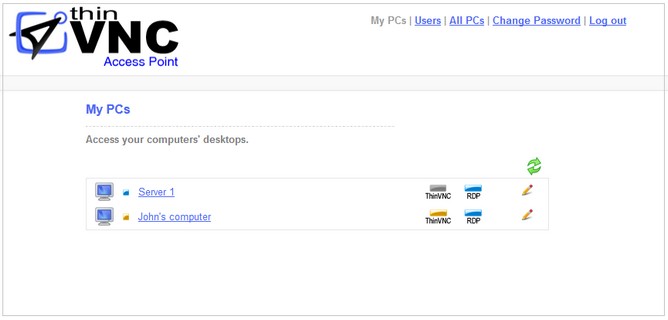
3. If ThinVNC button is yellow and RDP button is blue, it means the connection is configured right. Click on them and the browser will open a new tab with the connection you clicked.
4. Take a look on the table below and understand each one of the connections status and learn how to solve connection problems.
|
Status |
What to do? |
|
ThinVNC connection is active |
Enjoy the ThinVNC Screen Sharing connection. |
|
RDP connection is active |
Enjoy the Remote Desktop connection. |
|
ThinVNC connection is unavailable |
1. Check if ThinVNC is installed on the remote computer and if its service is on. Test the connection directly to the ThinVNC service from other browser tab (http(s)://ThinVNV_server_IP:ThinVNV_Port).
2. Verify whether the port you configured to the ThinVNC connection on the Access Point PC matches the one ThinVNC is listening on.
3. Verify wether the protocol matches. ThinVNC set to HTTPS - Check the SSL field on the PC ThinVNC set to HTTP - Uncheck the SSL field on the PC
|
|
RDP connection is unavailable |
1. Verify if the Windows "Allow Remote Connections" setting is enabled. Test it, by accessing the remote computer from the Windows RDP client.
2. Verify whether the port you configured to the RDP connection on the Access Point PC matches the RDP port on the remote computer (the default is 3389).
3. If you the "Start Program" advanced options, test these options also from the regular Windows RDP client. Remember this feature is only available on Windows Server editions.
|