The "Access Profiles" tab is only enabled when you choose "Access Profiles" as the authentication option on the 'Security' tab.
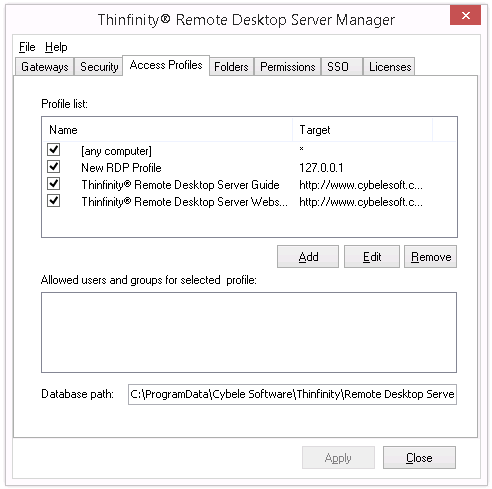
In the Thinfinity® Remote Desktop Server manager "Access Profile" tab you will find the following options:
Profile List |
This list shows the available profiles. You can enable or disable them by checking the box to the left of the name.
|
||||
Add |
Press this button to add a new profile. You can add an RDP Profile, or a Weblink Profile. |
||||
Edit |
Select a profile and press this button to edit it. Depending on the profile, you will be directed to the RDP Profile editor, or the Weblink Profile editor. |
||||
Remove |
Select a profile and press this button to remove it. |
||||
Allowed users and groups for selected profile |
See here the allowed users or group(s) of users for the selected profile. If you want to change the user(s), edit the profile. |
||||
Database path |
When the application is set to work with Load Balancing, you can set a common database path to all Thinfinity® Remote Desktop Server Brokers by informing it on this field. |
Always remember to press "Apply" in order to save the changes.
Read More: