In the Thinfinity® Remote Desktop Server manager 'Security' tab you will find the following options:
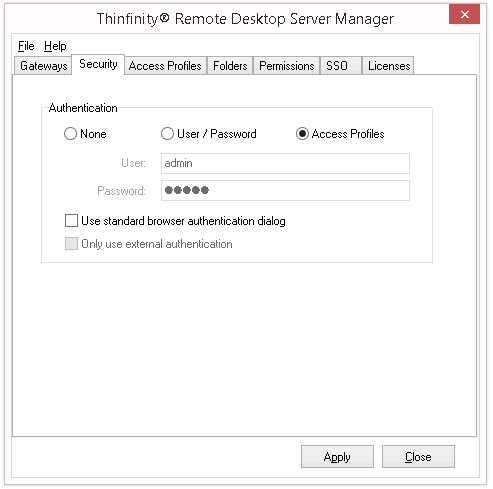
Authentication |
Choose the level of authentication for the users access to Thinfinity® Remote Desktop Server. Users will still need to authenticate afterwards against the computer they connect to.
|
||||||
Use Standard browser authentication dialog |
Check this option to use the standard browser authentication dialog instead of the Thinfinity Remote Desktop Server web login. This option is only available when "Authentication" is set to "Access Profiles". Check it to use the standard browser authentication dialog. |
||||||
Only use external authentication |
This option is available when "Authentication" is set to "Access Profiles" and you are using SSO. If you leave it unchecked, you will see an option in the Thinfinity® Remote Desktop Server Login Screen to choose the login method. If you check it, the credentials you enter there will be authenticated against your SSO provider. |
Always remember to press "Apply" in order to save the changes.
Note: Only when the "Only use external authentication" option in the "Security" tab is checked and OAuth 2 is the only SSO method enabled in the 'SSO' tab, a connection to the Thinfinity Remote Desktop landing page or virtual path will be redirected to the OAuth 2 authentication and then return to the landing page or virtual path.
Read more: