The open parameters allow you to configure most of the settings right before connecting to the remote machine. If you have permission to set these parameters you will be presented with the screen below right after getting into the application.
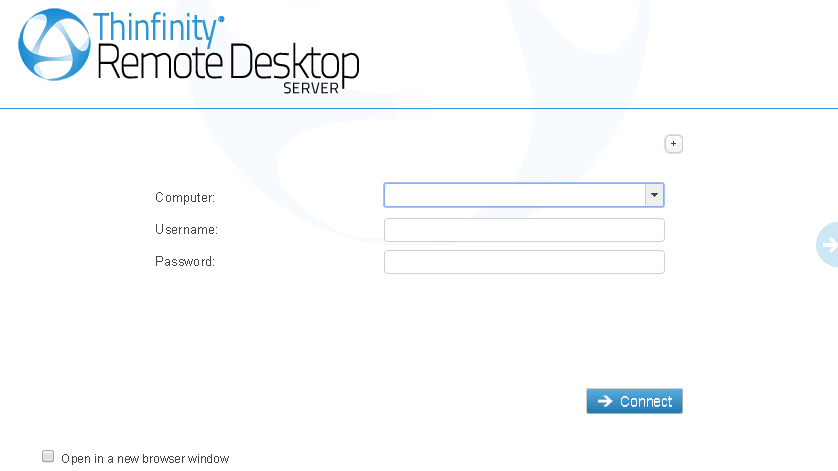
1. Enter the remote desktop IP you want to connect to.
2. Enter the username and password to the remote machine (these fields are optional).
3. If you want to modify the RDP settings before connecting, press the plus (+) sign and you will see the settings tabs:
These settings are stored per browser, enhancing the user experience.
4. Check the 'Open in a new browser window' option if you want the connection to be placed on another browser tab.
5. Press Connect.
6. At this moment you are already connected remotely to the desktop. You should be seeing it on your browser as if you were in front of the computer.
If you want to connect using the Profiles, click on the gray middle right arrow .