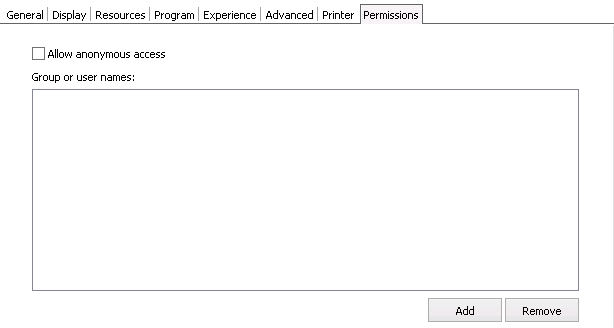
Select the users that will access this profile. If you don't select any users, this profile will not be accessed.
These are the options you will find in the Thinfinity® Remote Desktop Server profiles editor 'Permissions' tab:
Allow anonymous access |
Check this option to make this profile available without any authentication. Use this option, if you want this profile to be available for everyone. This means that everybody accessing Thinfinity® Remote Desktop Server will see this profile. Checking this option will disable the Add and Remove buttons. |
Add |
Press 'Add' to access the Windows dialog for selecting Active Directory users. |
Remove |
Press 'Remove' to remove a user for this profile. |
If you want a user or a user group to access more than one computer, you need to create more profiles and then add this user to each profile.
The authenticated user will be able to choose which one of the available profiles to connect.
Read more:
This help system was created with an evaluation copy of Help & Manual.