Users can be authenticated in Thinfinity® Remote Desktop Server by using RADIUS.
This kind of authentication requires the system administrator to configure a few settings on the Thinfinity® Remote Desktop Server Manager.
Requirements
The Thinfinity® Remote Desktop Server authentication level must set to Access Profiles.
Setting up the integration
1. Verify that your RADIUS account is up and running and collect the following information: Server IP, Port, Shared Secret and Authentication type.
2. Enable the Integration through the Thinfinity® Remote Desktop Server Manager SSO tab.
3. Enter the RADIUS remote usernames that will be authenticated against Thinfinity® Remote Desktop Server. This setup will be available under the Thinfinity® Remote Desktop Server Manager SSO tab, in the 'Mapping' tab.
4. Associate the Active Directory Users/Groups with the authorized RADIUS users in the Thinfinity® Remote Desktop Server Manager's Mapping tab .
How to use it
1. In the Thinfinity® Remote Desktop Server login screen:
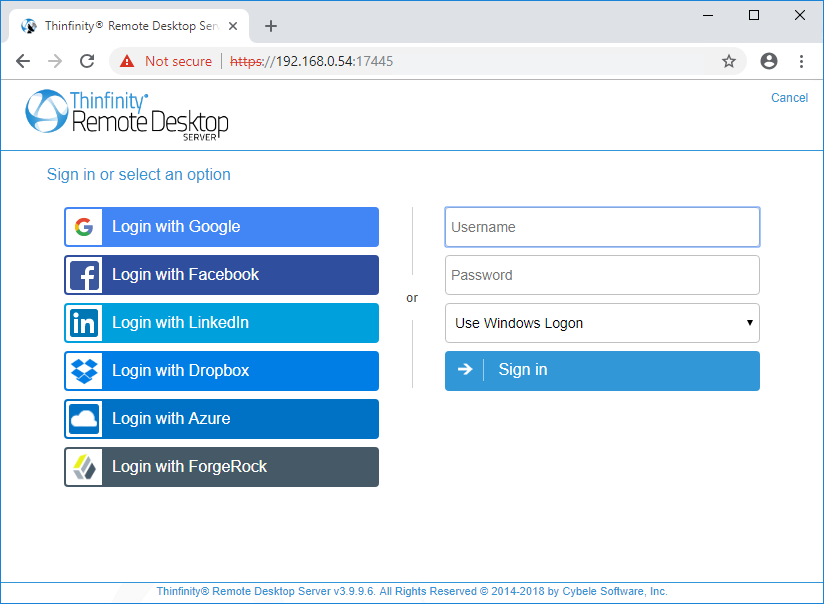
Note: Thinfinity Remote Desktop Server allows you to use Windows authentication, external authentication, or both. This option is set in the 'Security' tab of the Manager.
Tipically you will not see this, but when both options are enabled, make sure to choose the authentication you will be using:
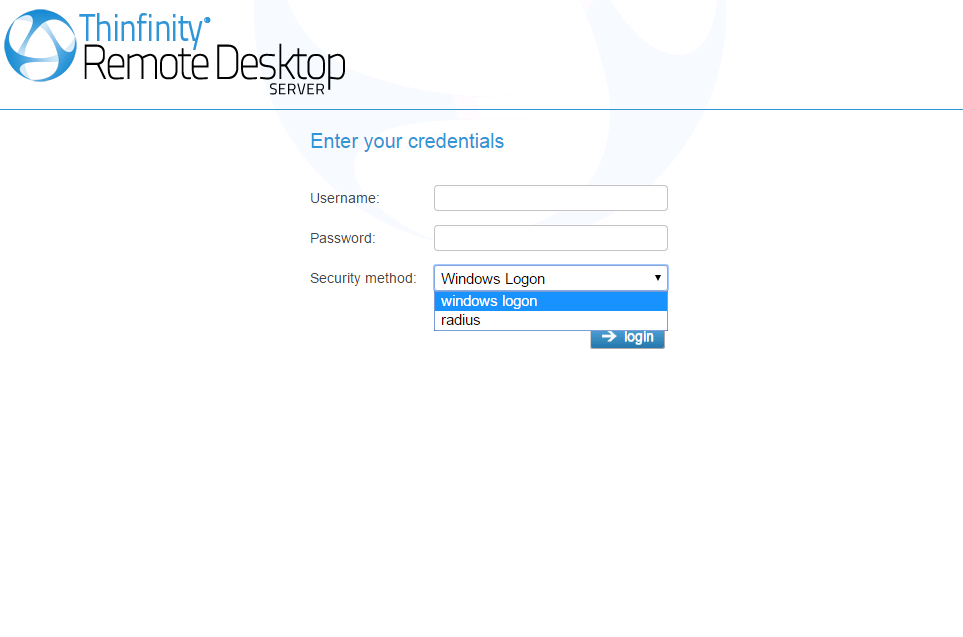
2. Enter your RADIUS credentials.
3. Press login.
This help system was created with an evaluation copy of Help & Manual.