In order to configure the Advanced Settings you will have to open the Thinfinity® Remote Desktop Workstation Manager.
Look for the Thinfinity® Remote Desktop Workstation icon in the tray bar, click on this icon and select the 'Settings' option.
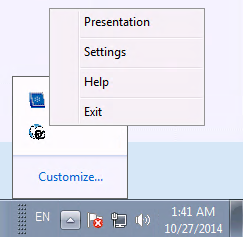
On the next topics you will find a detailed explanation for each tab of the Thinfinity® Remote Desktop Workstation Manager:
The Settings tool main menu is composed by the two sub menus that follows:
File Menu:
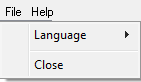
The File Menu is composed by the following options:
Language |
Allows you to choose different languages for the application. Click on the Language that you want the application to work with. English is the default language.
|
Close |
Click on this option to exit the Thinfinity® Remote Desktop Workstation Manager. |
Help Menu:
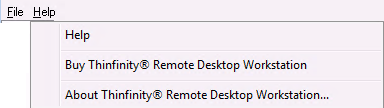
The Help Menu is composed by the following options:
Help |
Takes you to the application online Guide.
|
Buy Thinfinity® Remote Desktop Workstation |
Takes you to the Cybele Sofware Buying page, so that you can purchase your Thinfinity® Remote Desktop Workstation. |
Buy Thinfinity® Remote Desktop Workstation |
Click on the About to see the application version and build number. |