The Thinfinity® Remote Desktop Workstation Manager 'Communication' tab presents you with the following options:
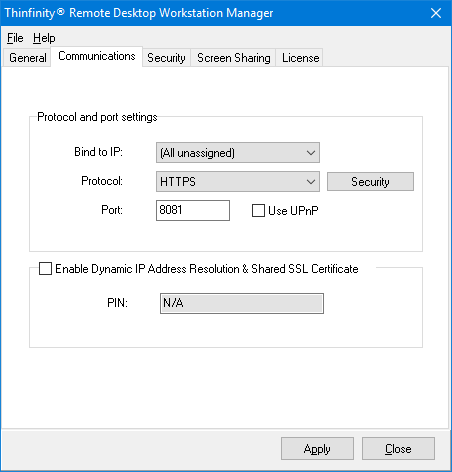
Bind to IP |
Use this option to restrict access to the service through one specific IP. The 'All unassigned' option allows access through all the possible IPs for the computer. |
Protocol |
Choose between the http and https protocol. The https protocol uses SSL. Hence, it's more secure. |
Port |
Choose the port number for this computer to be accessed. |
Use UPnP |
If you support UPnP, check this option to make this computer available from outside your LAN in the port number chosen in the 'Port' field. If this port is already in use in the router, you might see this error message: 'UPnP Error: This port is assigned to another service/computer' If this happens, choose a different port number in order to use UPnP. |
Enable Dynamic IP Address Resolution & Shared SSL Certificate |
This option works as a Dynamic DNS service to link your IP to a public address in Thinfinity® Remote Desktop Workstation.net and provide you with a Pin code that identifies the Thinfinity® Remote Desktop Workstation server's IP address uniquely. Also in this way you use the SSL certificate provided by the Thinfinity® Remote Desktop Workstation.net site. It is a simple way to provide public access to Thinfinity® Remote Desktop Workstation. |
Always remember to press 'Apply' in order to save the changes.
If you still have problems connecting to Thinfinity® Remote Desktop Workstation, take a look at the following items:
1.Verifying the communication Settings
1.1 Port
1.2 Configuring internet access
2. Dynamic DNS and Certificate Sharing
2.1 Configuring PIN resolution
2.3 Accessing though ThinRDP.net