In order to configure the Advanced Settings you will have to open the ThinVNC Server Settings Utility.
Look for the ThinVNC icon in the tray bar, click on this icon and select the "Settings" option.
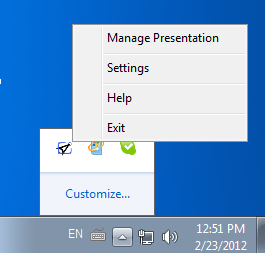
On the next topics you will find a detailed explanation for each tab of the ThinVNC Settings tool:
The Settings tool main menu is composed by the two sub menus that follows:
File Menu:
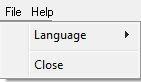
The File Menu is composed by the following options:
Language |
Allows you to choose different languages for the application. Click on the Language that you want the application to work with. English is the default language.
|
Close |
Click on this option to exit the ThinVNC Settings tool. |
Help Menu:

The Help Menu is composed by the following options:
Help |
Takes you to the application online Guide.
|
Purchase ThinVNC PRO |
Takes you to the Cybele Sofware Buying page, so that you can upgrade your ThinVNC to the Professional version. |
About ThinVNC |
Click on the About to see the application version and build number. |