You will find two authentication levels while using ThinVNC. The first level is the application authentication, it will prompt anytime you access ThinVNC from a browser.
The second level will be required every time you make Remote Desktop or File Transfer connections and they are the remote machine's security authentication.
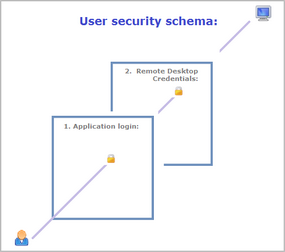
1. Application Login:
The first level provides access to users into the ThinVNC application.
You can set three different authentication modes to access the application: None, Digest and Windows Logon.
2. Remote Desktop Credentials:
Once logged into the application, the users will be able to make "Screen Sharing" connections without having to authenticate again. However, if they start "Remote Desktop" or "File Transfer" connections, they will be prompted to authenticate again on the remote machine.
If you have set up "Windows Logon" as authentication mode, the application will use the same ThinVNC credentials to log into the remote machine (Single Sign-on) and won't ask the user for new credentials.
In order to set up the application access security control, go to the "Security" tab in the ThinVNC Settings Utility and select the authentication mode that best fits your need.
1. None
2. Digest