In the 'Authentication' tab you will find the following parameters.
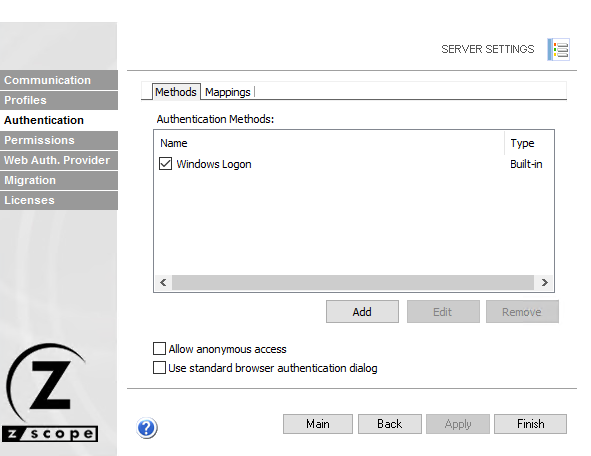
Authentication methods
This list shows the available authentication methods. You can enable or disable them by checking the box to the left of the name.
Name
Shows the name of the authentication method.
Type
Shows the authentication method type.
Add
Press this button to add a new authentication method. Each method presented will open a new form for you to fill in the relevant information.
Edit
Select an authentication method and press this button to edit it.
Remove
Select an authentication method and press this button to remove it.
Allow Anonymous Access
Check this to allow anonymous access. This means that users can access anonymous access profiles without any kind of authentication.
Use Standard Browser Authentication Dialog
Check this to use the standard browser authentication dialog. When this is unchecked, users will authenticate through the z/Scope Anywhere web login.
The 'Mappings' tab of the 'Authentication' tab is where you will map all the credentials of methods other than Active Directory user so they can be authenticated against the profiles.
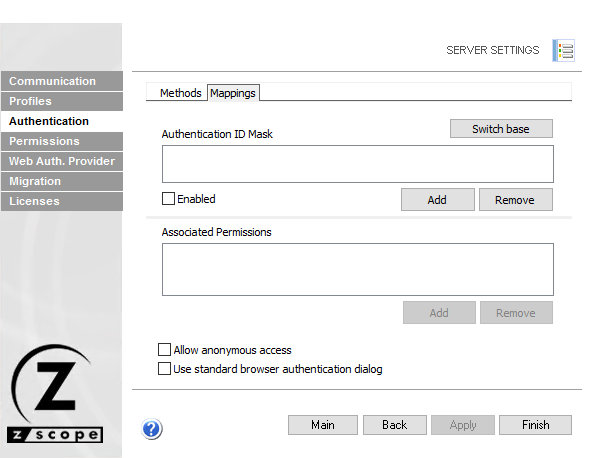
Switch Base
The 'Mappings' tab can show information in two different ways to ease your mapping process. By pressing the 'Switch base' button, you select whether you prefer to see a list of your authentication ID masks above, that you will map with the Associated User(s)/Group(s) Access below, or a list of Associated Permissions for Active Directory User(s) or Group(s) above that you will map to authentication IDs below. This doesn't change the way it works, only the way it is shown. You might want to think that a certain authentication method username has several Active Directory groups it's associated with and thus choose to see the authentication method usernames above; or you might prefer to see, for example, a list of Active Directory users and link each of them with several authentication method usernames. You can try, and even go back and forth as you add users and decide which way works best for you. Switching the base doesn't change the users or their mapping.
Authentication ID Mask
This list shows your authentication ID Masks. This means that you can either use an authentication ID, or a mask that matches only some of the username's characters (the rest are represented with *).
Associated Permissions
This list shows the Active Directory user(s) and/or group(s) associated with authentication ID masks.
Enabled
Use this checkbox to enable or disable a particular authentication ID mask (only available when the Authentication ID Masks box is shown above)
Add
Use this button in the box above to add a new authentication ID mask or a new Active Directoy user or group.
Use this button in the box below after selecting an authentication ID mask, Active Directory user or group in the box above, to associate an Active Directory user or group or authentication ID mask, respectively, in the box below.
Remove
Use this button in the box above to remove an authentication ID mask or an Active Directory user or group. Bear in mind that this will also remove the mapping (use the 'Enabled' checkbox to disable it temporarily).
Use this button in the box below to remove the mapping of an Active Directory user or group or authentication ID mask to the authentication ID mask or Active Directory user or group selected in the box above.
Read More: