A download from the host to your web browser should be done in two steps, as shown on the image below:
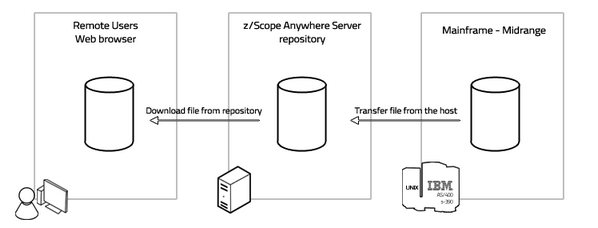
Download the File from the Host:
1. Open an existing connection on the Start Page.
2. Click on the File Transfer context menu item.
|
Click on the 'File Transfer' option in the connection menu and the 'File Transfer Manager' will be presented |
3. On the Queue tab, click on the 'Add' button to create a new job. Set the direction to 'Receive'. Set up all the other parameters.
4. Select the created job and click on the bottom 'Run' button. The progress dialog will be shown:
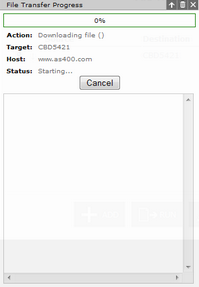
5. Once the File Transfer has finished, you will be redirected to the 'History' tab, where this job's status will be shown.
Download the File from z/Scope Anywhere Server:
1. If the file reception was successful, you can download it from the server to your web browser.
2. Go to the 'Files' tab and select the file just received from the host.
3. Click on the 'Download' button and the file will be downloaded to your local device.
Read More: