To add a new YMODEM File Transfer Job to the Queue, follow these steps:
1. Open the Connection to the host.
2. Click on the 'File Transfer' Connection View Menu option.
|
File Transfer Opens the File Transfer Manager. |
3. If you want to upload files to the server, remember to first upload the file to z/Scope Anywhere Server in the Files tab.
4. Go to the Queue tab and click on the 'Add' button.
Type Tab:
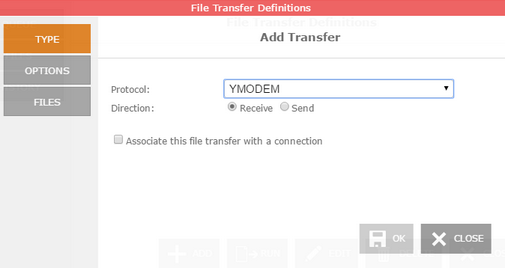
Protocol
Select the 'YMODEM' protocol.
Direction
Indicates if you will be downloading (Receive) from the host to z/Scope Anywhere Server, or uploading (Send) from z/Scope Anywhere Server to the host.
Associate this file transfer with a connection
This option allows you associate the File Transfer job with a specific connection. The job will only be shown on the selected connection.
Options Tab:
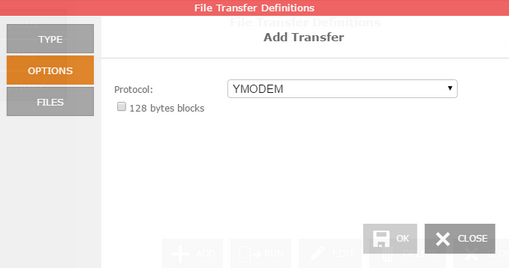
Protocol
Choose the specific Y-MODEM protocol you need to use: YMODEM or YMODEM-G.
128 bytes blocks
Enables the transfers using blocks of 128 bytes.
Files Tab:
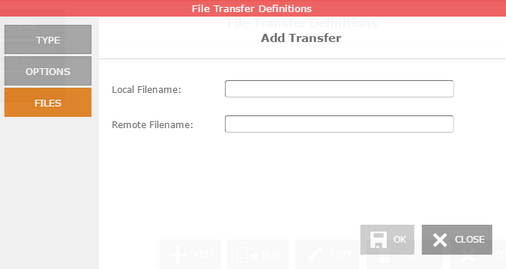
Local Filename
Type a name for the file stored in the remote host.
Remote Filename
Type a name for the file stored in z/Scope Anywhere Server. All the available files are listed on the Files tab.
Once you finish the configuration of the file transfer job, click on the 'OK' button and it will be shown in the Static Queue.
In the future, whenever you need to change the File Transfer settings you can select this job and click the Queue 'Edit' button.
Read More:
| • | FTP |