There are three ways in which a Navigator can be run:
1. From a button in a user-defined toolbar
If the Navigator is configured to work as a button in a toolbar, it will automatically appear in its corresponding toolbar at the top of the emulation display (as shown in the screenshot below) when reaching any given screen that belongs to the navigation sequence.
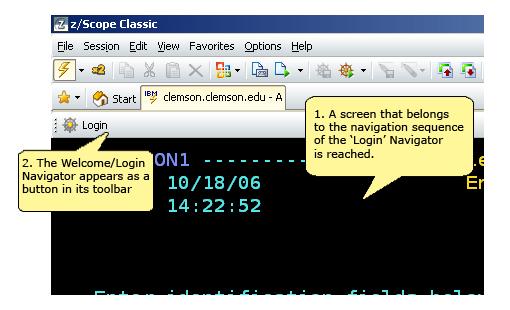
In order for Navigators to behave in this way, the 'Context Selection' option in the 'General' tab of the Navigation Settings must be unchecked. This behaviour is also set by default when creating a Navigator using the 'Navigator Wizard'. See Creating a Navigator.
2. From the main toolbar
![]()
Navigators can alternatively be run from the 'Run Navigator' button in the main toolbar. This method is available under the same circumstances that were described in method number one. If you click on the arrow next to this button, a list of all available Navigators for the current screen will be unfolded.
3. From a context pop-up menu
If the Navigator is configured to work as a context pop-up menu, it will be available as a menu item (as shown in the screenshot below) when you right-click on any text contained in a screen that is part of the navigation sequence.
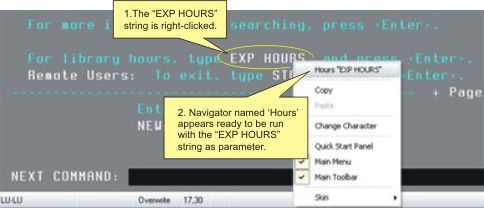
In the screenshot above, you can see that when the text string "EXP HOURS" is right-clicked, the Navigator named 'Hours' becomes available, together with the selected string ready to be passed as a parameter. When the Navigator is then executed, every text field that has been set using the 'Switch to Parameter' button in the 'Screen Fields' tab of the Navigators Settings will be automatically filled using the selected string.
In order for Navigators to behave in this way, the 'Context Selection' option in the 'General' tab of the Navigator Settings must be checked.
Related Topics