To add a new IND$File File Transfer Job to the Queue, follow these steps:
1. Open the Connection to the host you want to make a file transfer with.
2. Click on the File Transfer bottom context menu item.
|
File Transfer Click to have access to the "File Transfer" Manager. |
3. If you are going to make an upload, remember to first upload the file into z/Scope Anywhere Server, on the Files tab.
4. Go to the Queue tab and click on the Add button, to insert a new job to the Static Queue.
Type tab:
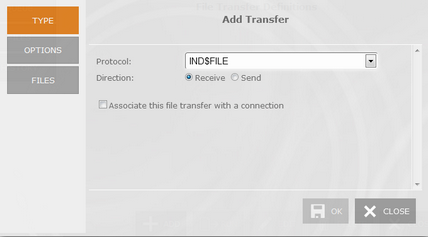
Protocol
Select the IND$File protocol.
Direction
The Direction indicates if you are setting a download (RECEIVE) from the host to z/Scope Anywhere Server, or an upload (SEND) from z/Scope Anywhere Server to the host.
Associate this file transfer with a connection
This option allows you associate the File Transfer job with one specific connection. This job will only be shown on the selected connection.
Options tab:
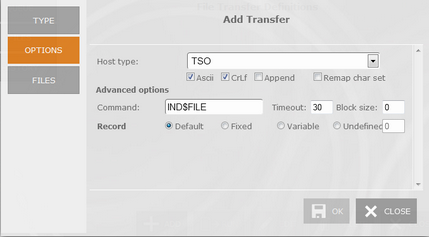
Host type
In the combobox next to the IND$FILE radio button you must select the type of host you are transferring to/from: VM/CMS, TSO or CICS.
ASCII
Check this option to specify that the file stored on the local PC in ASCII form is to be converted to EBCDIC during transfer to the host, and converted from EBCDIC to ASCII during transfer to the PC (needed for all non-binary file transfers).
CRLF
Check this option to specify that carriage return/line feed should be recognized and deleted before file is stored on the host. It also deletes trailing spaces and inserts carriage return/line feed characters as the last two characters in a line when a file is stored on the PC.
Append
Allows you to append a PC file to the end of an OS data set, or an OS data set to the end of a PC file. This option is available only when transferring to/from TSO hosts.
Command
In this filed you can change the name of the File Transfer program as it is defined in the host machine.
Timeout
Specify an the amount of time (in seconds) that the program will attempt to connect.
Block Size
Specifies the block size of the TSO host data set. Enter the length of a data block in bytes.
Record
Specifies the record format for the data set. Available options are:
| • | Default-length records. |
| • | Fixed-length records (you must enter the length manually on the input field). |
| • | Variable-length records. |
| • | Undefined-length records. |
Files tab:
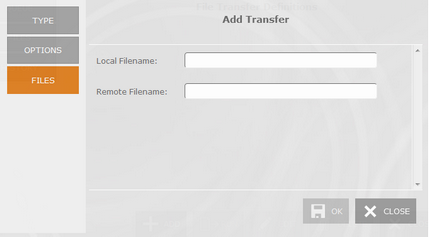
Local Filename
In this field you must type a name for the file stored at the remote host.
Remote Filename
In this field you must type a name for the file stored on z/Scope Anywhere Server. All the available files are listed on the Files tab.
Once you finish to set up the file transfer job, click on the "OK" button and it will be shown in the Static Queue.
In the future, whenever you need to change the File Transfer settings you can select this job and click the Queue 'Edit' button.