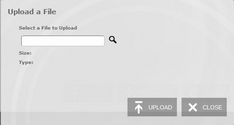The File Transfer Manager "Files tab" shows you all the files that have been downloaded and uploaded into z/Scope Anywhere Server on a list called "Remote Files". You may upload new files from your web browser or also download the existing files to take them locally, through your web browser.
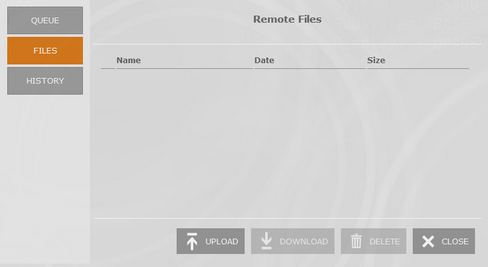
|
Upload Click on this button and the Upload dialog will be presented:
Select the File to upload on the magnifier icon and press Upload. The file will be listed on the "Remote Files" list.
|
|
Download Select one of the files and click on the Download button. The selected file will be downloaded to the local device, through your web browser. The download button will be enable only after you select one of the listed files.
|
|
Delete Select one of the files and click on the Delete button in order to delete one of the remote listed files. The delete button will be enable only after you select one of the listed files. |
|
Close Closes the "File Transfer Manager" dialog. |
Read more: