The File Transfer Manager allows you to transfer files using the FTP protocol.
It enables you to define the parameters for a particular file transfer job and then integrate that job into a Static Queue that contains all your previously defined file transfers jobs.
You can then easily mark the desired jobs from the Static Queue to the Interactive and start transferring them with a single click. The File Manager will automatically keep a History of all the transfers.
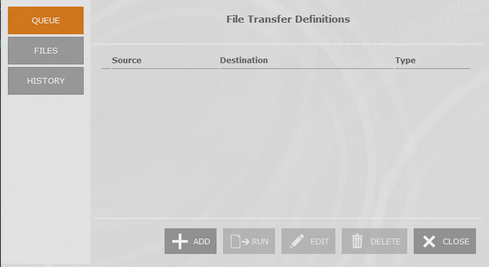
|
Add Click on this button to add a new File Transfer Job to the Queue. Select the protocol you want to transfer the files through. The available parameters will vary according to the protocol you choose:
The new file transfer job you specified will now appear in the Static Queue.
|
|
Run Use this button to start transferring the files:
Those files that have been selected will be transferred. To transfer all files listed, click on the 'Start All' button.
|
|
Edit Select the Job you want to modify on the Static Queue and click on the "Edit" button. The FTP topic explains each option of this protocol. The changes will be automatically applied to the queued item as you make them. |
|
Delete Select the Job you want to delete from the Static Queue and click on the "Delete" button. |
|
Close Closes the "File Transfer Manager" dialog. |