Thinfinity® Remote Desktop Workstation has unique features.
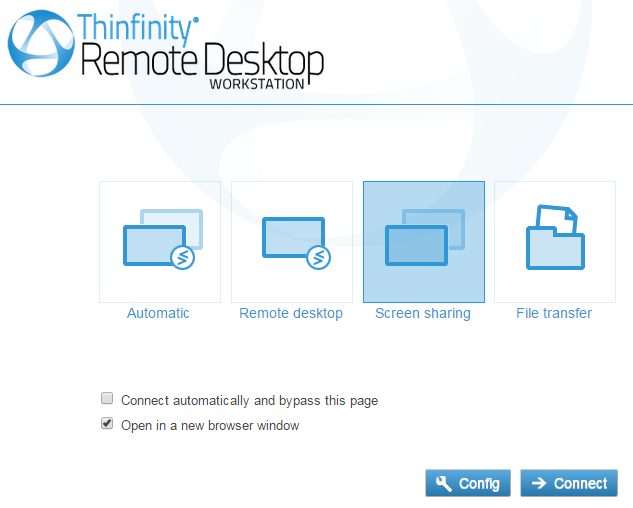
Automatic |
Choose this option and press 'Connect' to connect to the remote screen using the configured automatic option. |
Remote Desktop |
Choose this option and press 'Connect' to connect to the remote screen using the Remote Desktop Mode, or press 'Config' to configure the Remote Desktop Mode options. Read more. |
Screen Sharing |
Choose this option and press 'Connect' to connect to the remote screen using the Screen Sharing Mode, or press 'Config' to configure the Screen Sharing Mode options. Read more. |
File Transfer |
Choose this option and press 'Connect' to connect to the remote screen using the File Transfer Mode, or press 'Config' to configure the File Transfer Mode options. Read more. |
Connect automatically and bypass this page |
Check this option to bypass this landing page when you access Thinfinity® Remote Desktop Workstation and connect automatically to the configured connection. You can later on access this setting and change it using the remote toolbar. |
Open in a new browser window |
Check this option to open the connection in a new browser tab. Uncheck it to open the connection in the same tab as this page. |
Config |
Press this button to access the configuration for the selected connection mode. |
Connect |
Use this button to connect to the remote desktop using the connection mode selected above. |