There are two ways of accessing ThinVNC through the generated Dynamic IP Address:
1. Use the whole address:
a. This address is generated on the ThinVNC Server Settings Communications tab. You can click on it directly or distribute this complete address. This will direct you into the ThinVNC Application located inside your LAN. Observe that the 'PIN' field is already completed with your PIN number and you only have to fill in the "Username" and "Password".
2. Use the PIN Number only:
a. Use https://www.thinvnc.net/. The screen below will be presented:
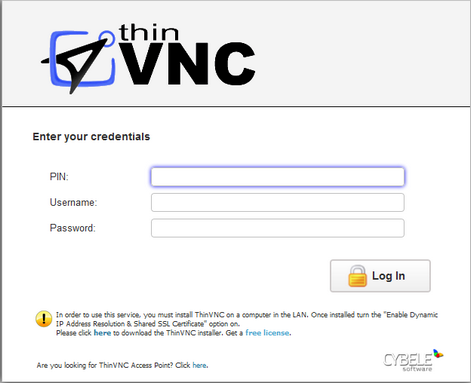
b. Enter the pin number (also located in the 'Communications' tab) and the credentials in order to access the ThinVNC application.
The rest of the connection process is equal to the static IP's. Check it out on the Using ThinVNC for the first time section or on the connection modes sections (Screen Sharing, Remote Desktop and File Tranfer).