To add a new IND$File File Transfer Job to the Queue, follow these steps:
1. Open the Connection to the host.
2. Click on the 'File Transfer' Connection View Menu option.
|
File Transfer Opens the File Transfer Manager. |
3. If you want to upload files to the server, remember to first upload the file to z/Scope Anywhere Server in the Files tab.
4. Go to the Queue tab and click on the 'Add' button.
Type Tab:
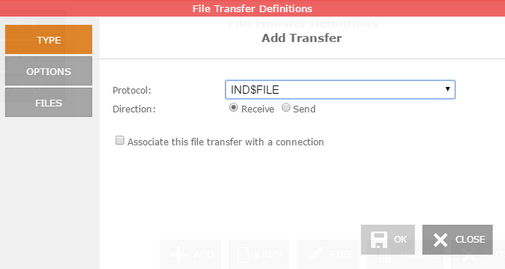
Protocol
Select the IND$File protocol.
Direction
Indicates if you will be downloading (Receive) from the host to z/Scope Anywhere Server, or uploading (Send) from z/Scope Anywhere Server to the host.
Associate this file transfer with a connection
This option allows you associate the File Transfer job with a specific connection. The job will only be shown on the selected connection.
Options Tab:
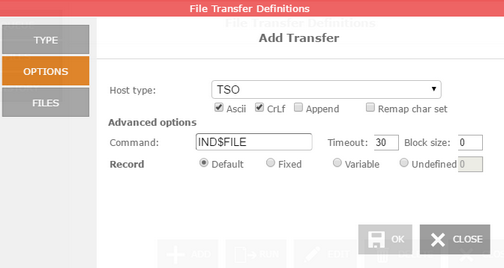
Host Type
Select the type of host you are transferring to/from: VM/CMS, TSO or CICS.
Ascii
Check this option to specify that the file stored on the local PC in ASCII form is to be converted to EBCDIC during transfer to the host, and converted from EBCDIC to ASCII during transfer to the PC (needed for all non-binary file transfers).
Crlf
Check this option to specify that carriage return/line feed should be recognized and deleted before the file is stored in the host. It also deletes trailing spaces and inserts carriage return/line feed characters as the last two characters in a line when a file is stored on the PC.
Append
Allows you to append a PC file to the end of an OS data set, or an OS data set to the end of a PC file. This option is available only when transferring to/from TSO hosts.
Remap Char Set
Remaps the character set.
Command
You can change the name of the File Transfer program as it is defined in the host machine.
Timeout
Amount of time (in seconds) that the program will attempt to connect.
Block Size
Specifies the block size of the TSO host data set. Enter the length of a data block in bytes.
Record
Specifies the record format for the data set. Available options are:
| • | Default-length records. |
| • | Fixed-length records (enter the length manually on the input field). |
| • | Variable-length records. |
| • | Undefined-length records. |
Files Tab:
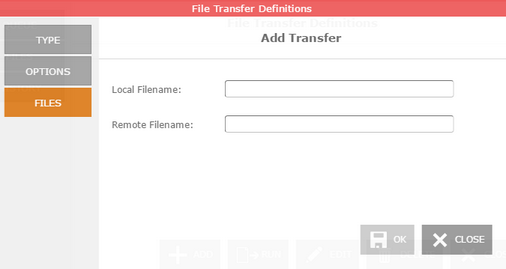
Local Filename
Type a name for the file stored in the remote host.
Remote Filename
Type a name for the file stored in z/Scope Anywhere Server. All the available files are listed on the Files tab.
Once you finish the configuration of the file transfer job, click on the 'OK' button and it will be shown in the Static Queue.
In the future, whenever you need to change the File Transfer settings you can select this job and click the Queue 'Edit' button.
Read More:
| • | FTP |